My lastblog generated a question about what tabs were – and how do you make them.
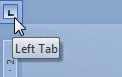 A “tab” is short for a “tab stop” and for those who still
remember typewriters they were little bits of metal that stuck out and stopped
the carriage (which carried the paper) when you hit the tab bar. In word
processing the setting is simpler – but potentially more complex.
A “tab” is short for a “tab stop” and for those who still
remember typewriters they were little bits of metal that stuck out and stopped
the carriage (which carried the paper) when you hit the tab bar. In word
processing the setting is simpler – but potentially more complex.
The most common tab is the Left Tab and when you hit
tab the text will left align with the tab stop. If you hit tab when no tabs are
defined Word will use the default stop – which defaults to one every 1.27cm.
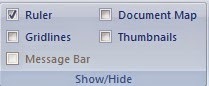 If you want to set tabs at specific points there are two
ways to do it. You can click on the ruler – or set it with a style. I’ll leave
setting up styles for another blog.
If you want to set tabs at specific points there are two
ways to do it. You can click on the ruler – or set it with a style. I’ll leave
setting up styles for another blog.
By default the Left Tab is found at the top of the
ruler (if you cannot see the ruler set the checkbox in the View tab for Word
2007/2010/2013 – or the View menu prior to Word 2007).
Look at your text and click on the ruler. A Left Tab symbol
will appear on the ruler. This tab will be inherited when you hit enter. To
remove a tab just drag it off the ruler.
If after you have typed more info it is obvious the tab is
not set correctly you can select all the text and drag the tab to the correct
position.
Apart from the Left Tab, a Right Tab defines the
right of the text. So when to tab the right hand part text following will line
up with the tab.
A Centre Tab will centre the text around the tab.
Finally, a Decimal Tab will align the decimal point
of numbers.


No comments:
Post a Comment